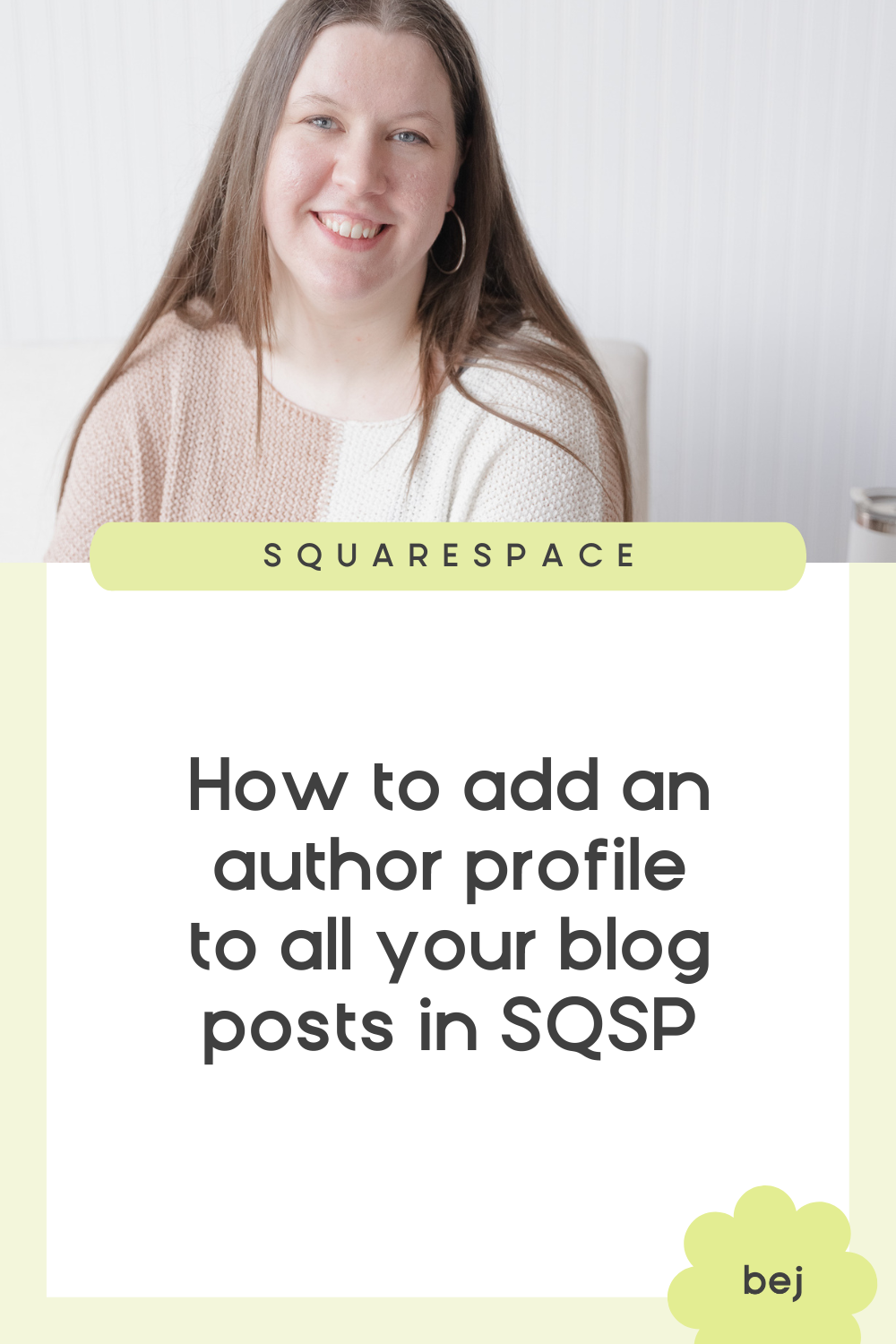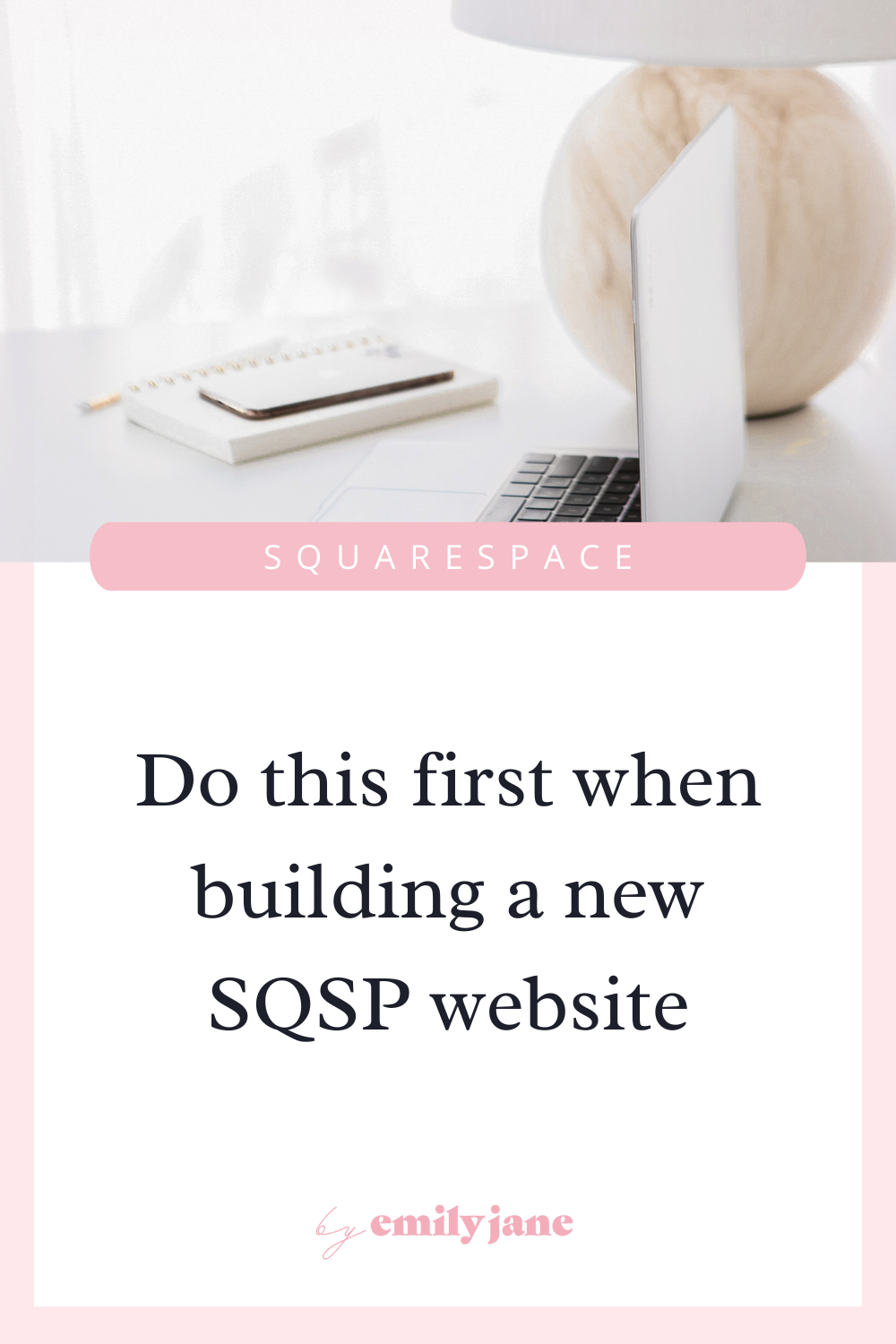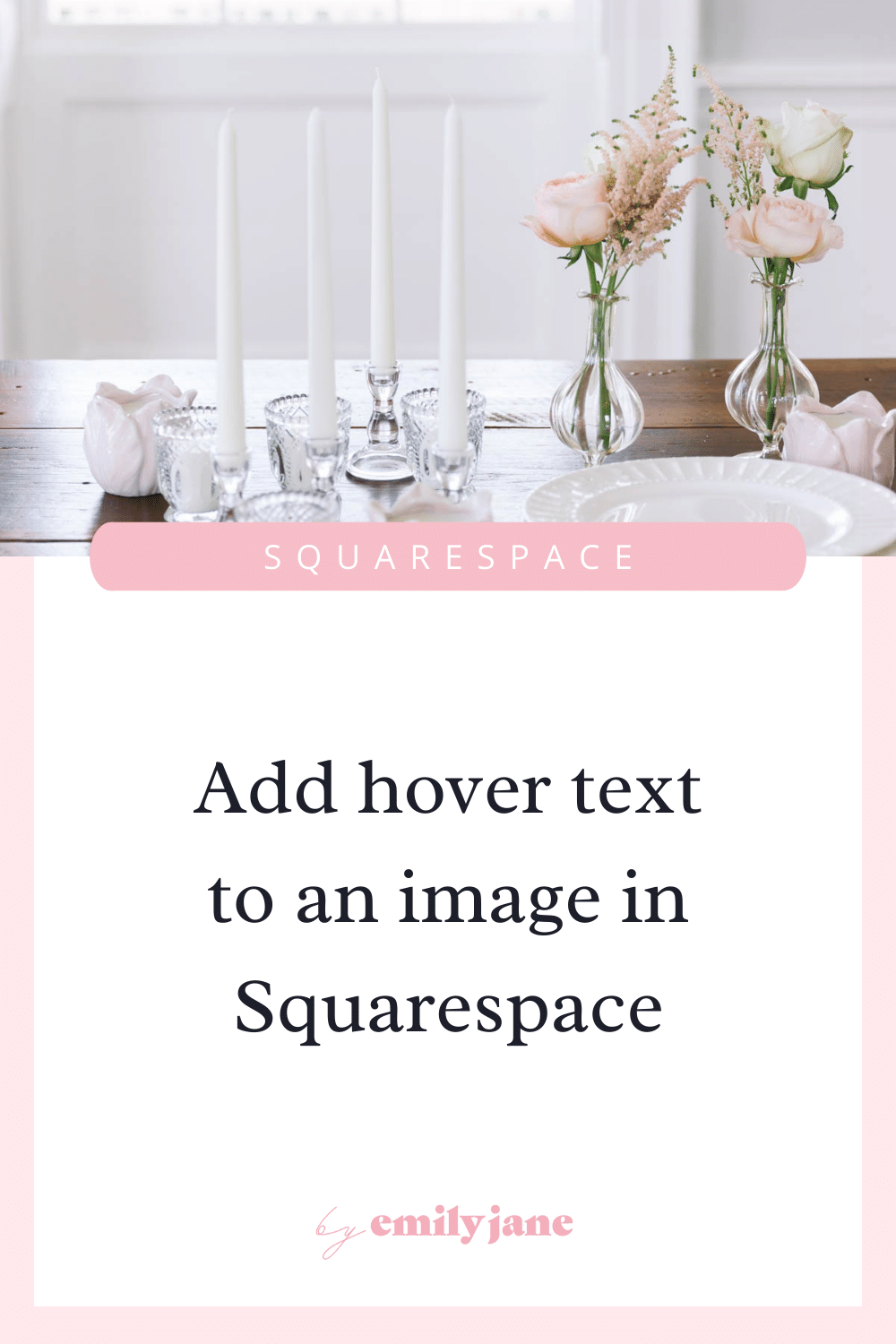Do I need to switch from Squarespace 7.0 to version 7.1?
how is Squarespace 7.1 different than 7.0?
SQSP 7.1 is just the latest version available, but SQSP Circle members can still create sites using the older templates from version 7.0.
When it comes to design capability, 7.1 has new features as well as some new limitations. Let’s go over the key changes.
2022 Fluid Engine update:
All new 7.1 sites are now using Squarespace’s Fluid Engine. Learn more about Fluid Engine here.
The below info in this article is still accurate and relevant, but the addition of the Fluid Engine editor means new design capabilities.
The plus side of Fluid Engine is the HIGHLY increased design flexibility:
Drag and resize blocks wherever you want them to go (think Canva)
Layer blocks on top of one another
Add a background color to text blocks and more
Control the mobile version of the site without using CSS
The downsides are it’s more complex and very new:
There is simply more to learn, and with rapid the addition of lots of new features, Squarespace is less beginner-friendly than ever
Because it’s so new and is not something you can turn off unless you’re a Squarespace Circle member, many people are experiencing bugs and frustrations
You DO have to take the time to make sure your mobile website is adjusted whenever you create a design in desktop
I know Squarespace 7.1 very well at this point so adding in Fluid Engine hasn’t been a huge challenge for me to learn; and it has really increased my design capabilities. But I can see how it may be overwhelming to a newcomer. If you ARE looking for more design control without having to use code, Fluid Engine may be for you!
If you plan to switch your Squarespace subscription, feel free to use my code BEJ10 for 10% off.
what’s better about 7.1
Many of the templates are ready-made with conversion best practices.
Squarespace really had in mind the customer experience when they created the new templates.
You have a clean layout, a tagline for your business right up at the top, and call-to-action buttons in all the right places. It’s easier than ever to set up a site that converts visitors into customers by following their lead.
Here’s a couple examples:
All templates have THE SAME (& overall more flexible than 7.0) style options.
This is AWESOME because in 7.0 you were very limited to the capabilities of the particular template you chose. And switching templates with an established website was quite the pain.
Now you can pick any template and be set for life as your business grows and your brand evolves! Every 7.1 template has the exact same design capabilities. Woohoo!
Arranging content is easier than it used to be on 7.0.
When you click the plus sign to “add a section” on any page, you immediately have tons of prefabricated layouts to choose from that you can replace with your words and your photos for a quick and beautiful result.
These layout choices are available for different types of content sections like the footer, a portfolio, a blog, testimonials, and so many more!
After you add multiple sections, you can use the up and down arrows to switch up the order of your content sections with one simple click! Super cool.
It’s so easy to add a background color or background image to ANY SECTION on ANY PAGE. Thank God...
This used to be a bit cumbersome in 7.0, as you’re probably aware. First, you had to be using a template from a family that offered such a feature, like Brine. Then you’d have to use Canva or another graphics software to create an image of a solid color. THEN you could go in and add the image to the background of your page. But only if it was a page within an index page! ...Bored yet? Yeah, this was definitely needed :)
My favorite part:
You can customize & use 10 different color palettes across your site at the same time (YEP, TEN).
So you know how in 7.0, you have to pick the colors for your text, site background, buttons, image cards, etc., and it affected those elements throughout your entire site? No more!
Not the best at color combos?
Squarespace 7.1 will generate lovely color palettes for you.
12 Designer Palettes come with each template.
You can also upload a photo and Squarespace will extract a color palette from that photo!
Or if you just have one color that you know you want to use, you plug in the color code and SQSP will provide you with a Monochrome, a Complementary, and two Analogous color schemes based off your color. Yah. Awesome.
You get FOUR Heading fonts and THREE body fonts to customize.
(Just one {kinda big} caveat with this.)
All the headings in 7.1 will have to use the same typeface & weight, while all the body fonts will also have to be the same typeface & weight. Unless you are willing to use a bit of code to make them unique.
In contrast, 7.0 only offered 3 headings and 1 body font, but they are each edited separately so code isn’t required to make them unique from one another.
the downsides of version 7.1
Because the templates have good suggested formatting built-in, some of the most popular designs look very similar.
i.e. It takes a bit more work to make your site look less cookie cutter.
It’s like the amount of effort you have to put into DIYing IKEA furniture in order for it to look custom.
However, this means that you can QUICKLY set up your site using the template’s default style, and then have lots of flexibility for design changes as your business grows.
Galleries will take up a full content section.
So nothing can be placed to the left or right of the gallery section, and anything above or below the gallery will have a fair amount of space separating the elements.
2022 UPDATE:
Gallery blocks can now be added anywhere in Squarespace 7.1!!! And gallery sections (like the one below) are also available as a slightly different feature.
Cover pages are now a thing of the past (although they live on in 7.0).
Cover pages in 7.0 offer a different layout than the rest of your site, and they didn’t show a header or footer.
If you want to accomplish something similar now, you’ll have to use some CSS to hide the header and footer on a single page.
No more parallax scrolling (that neat thing where the background images scroll as you move down the page).
In my opinion this isn’t really a bad thing since it often looks glitchy in practice. BUT Squarespace 7.1 FE has recently added image effects that can be applied to background images.
Lastly, they have also done away with the option for a blog sidebar.
This may or may not be critical in your opinion, HOWEVER. They do have the option of what’s called an “Author Profile” which displays at the bottom of your blog post. You can also sidestep this problem by considering inserting a small “about” section in the footer of your blog.
Here’s a post I have on other ways you can sidestep a sidebar.
so should you switch to Squarespace 7.1?
Things to consider:
While I am a big fan of the newest version of SQSP and it’s definitely the way of the future, let me tell you, switching your site over from 7.0 is not as easy as we would hope. It’s basically going to be the same amount of work as if you were moving your whole website to a new platform, like Wix or something.
(Which means it can also negatively impact your SEO temporarily, while Google figures out where your site has moved to.)
It’s also NOT POSSIBLE TO TRANSFER BLOG POSTS… Yikes.
However, if you are selling products, there is a way to export them from the old site and import them onto the new.
the big picture
Switching requires starting your site design completely from scratch using a 7.1 template, then moving your domain over to the new site. So whether you should switch really depends on where you are in your business.
SO with that being said,
You should think about using the newest version of Squarespace if you:
Are planning on big changes for your website in the near future,
Are going through a re-branding or hiring a designer for an overall refresh,
Or have only built a few simple pages that could be easily replicated.
In these cases you might as well make the switch, if the downsides of SQSP 7.1 mentioned above aren’t deal-breakers for you.
You shouldn’t bother with Squarespace 7.1 at this point if you:
Don’t need a lot of design changes right now,
Don’t have the time or money to build a total replicate site,
Or have a site that’s massive and/or full of critical blog posts.
If that sounds like your situation then not to worry! There’s no real reason to go through the hassle of rebuilding your site from ground zero. The vast majority of features remain the same across both iterations, and version 7.0 is still being supported.
if you’ve decided to move from Squarespace 7.0 to 7.1, here are the steps to transfer over:
Step 1: Start a free trial on a 7.1 template of your choice. Keep in mind, once you choose one you won’t be able to change it again.
Step 2: Build your site on the new template.
Step 3: Upgrade your account to a paid plan and use my code BEJ10 for 10% off.
Step 4: Transfer your domain address (you’ll need to get a little techy). This part is really unique to your circumstances. Where was your domain purchased and do you want to purchase it from Squarespace for your new site? Whatever your situation is, SQSP has a help guide that will walk you through.
Step 5: Don’t forget to cancel your 7.0 subscription. Once you do that, SQSP will automatically delete your old site shortly thereafter.
Step 6: If you have previously purchased other subscriptions through Squarespace like your domain, G Suite, Campaigns, or Scheduling, repeat the steps above for those subscriptions.
P.S. If you already paid the year in full on your old website, Squarespace recommends contacting customer support to see what they can do for you.
If you still haven’t made up your mind, that’s totally cool!
I encourage you to start a free 7.1 trial anyway and have some fun testing out the new features. It took me lots of playing around in both versions to make my choice.
Let me know which version of Squarespace you decide to go forward with, and don’t hesitate to reach out with any questions!